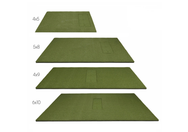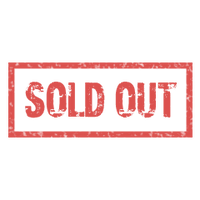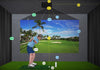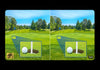Even the best projectors from BenQ or Optoma won’t perform if placed or aligned poorly. Whether you’re using a short-throw golf projector or a high-brightness standard-throw unit, correct placement, aspect-ratio planning, and conservative digital correction make the difference between a crisp, immersive simulator and a washed-out, distorted image. This guide gives practical, brand-aware steps you can apply to any projector we carry.

Understanding Throw Distance
What it is: Throw distance is the gap between the projector lens and the impact screen. It determines the image width at that position.
Short-Throw vs Standard-Throw
- Short-throw: Designed to sit close (roughly 3–8 ft). Minimizes shadows if you swing near the screen.
- Standard-throw: Typically placed farther back (roughly 10–20 ft). Better for deeper rooms and flexible mounting.
Pro tip: BenQ and Optoma list throw ratios in their specs. Use the throw ratio to calculate exact distance.
Quick throw-distance math
Find the throw ratio (TR) in the projector spec sheet. Multiply TR by the screen width to get the ideal distance:
throw distance = throw ratio × screen width
Example: Screen width = 10ft, Throw ratio = 0.6:1 (short throw) → distance = 0.6 × 10ft = 6ft
Best Mounting Options
Proper mounting keeps the projector safe from the swing path and lets you center the image for minimal digital correction.
Ceiling Mount
- Most common for simulators — keeps the projector overhead and centered.
- Best for ceilings ≥ 9ft. Provides clean cabling and easy access to lens shift on many BenQ/Optoma units.
Floor Mount
- Use when ceiling mounting isn't possible (low ceilings, shared spaces).
- Protects the projector from stray shots and foot traffic; works well with short-throw units but requires careful centering.
Before you bolt anything, temporarily place the projector and project the image. Adjust distance/height/angle until the image fills the screen, then mount permanently.
Image Size, Aspect Ratio & Alignment
Correct image shape and sharpness are essential. Most customers use 4:3 or 16:9 screens — both have tradeoffs for simulator use.
4:3 vs 16:9
- 4:3 screens: Taller; often preferred for golf simulators because they match the vertical space you need for a full swing and reduce unused side space.
- 16:9 screens: Wider; better if you also use the projector for movies, sports, or gaming.
- Rule: match the projector’s native aspect ratio to your screen whenever possible to avoid black bars or stretched images.
Physical alignment first — digital corrections second
- Mount the projector centered horizontally and square to the screen. That minimizes the need for keystone and preserves resolution.
- If your projector has lens shift, use it before resorting to any keystone correction; lens shift preserves image quality.
Horizontal keystone correction
Both BenQ and Optoma projectors offer horizontal keystone correction to compensate when the projector cannot be centered horizontally. Use it only for small adjustments. Heavy horizontal keystone:
- Introduces geometric distortion and softens edges.
- Reduces effective resolution — simulator graphics and text lose clarity.
Best practice: physically center the projector. If you must use a horizontal keystone, keep it minimal and re-check focus in all corners.
Check focus uniformity
Walk up to the screen and inspect all four corners and the center. A correctly-aligned projector will be uniformly sharp; if corners are soft, adjust distance, lens focus, or shift — not keystone.
Common Mistakes to Avoid
- Mounting too close → shadows, undersized image.
- Mounting off-center → reliance on horizontal keystone and distorted image.
- Underpowered brightness or too much ambient light → washed-out image. Even high-brightness BenQ/Optoma projectors benefit from some room darkening.
- Overuse of digital correction → loss of clarity and accuracy for simulator software.
Final Thoughts
Whether you pick a short-throw or standard-throw unit from BenQ or Optoma, follow this sequence: calculate throw distance, position, and physically align the projector, use lens shift if available, apply only minimal keystone (horizontal or vertical), then verify focus across the whole screen. Do this and you’ll avoid shadows, distortion, and soft corners.
Quick setup checklist:
- Measure screen width → use throw ratio to compute mounting distance.
- Temporarily place the projector, project the test image, and center horizontally.
- Adjust height/tilt so the image fills the screen; use lens shift if available.
- Use horizontal keystone only for small corrections; minimize its use.
- Walk the screen to confirm focus uniformity corner-to-corner.
- Secure the mount and re-check after tightening. Re-test the image after any cable routing or enclosure installation.
Shop Golf Simulator Projectors >>
Note: This guide is written to apply across our BenQ and Optoma projector lineup. Always consult the specific projector spec sheet (throw ratio, lens shift, native aspect ratio) before final installation.